How to use Glarysoft File Recovery Free?
We have all lost files due to various reasons, such as accidental deletion, or accidentally pressing the Shift + Delete shortcut key of a Windows computer, or virus damage or computer crash. Microsoft has released a utility system recovery tool in Windows 10. This tool can meet the needs of professional computer experts because they understand computer systems and can write codes. Users can find this Windows recovery tool in the Microsoft store. But Microsoft File Recovery only runs in the console command prompt mode, so you must follow the steps below.
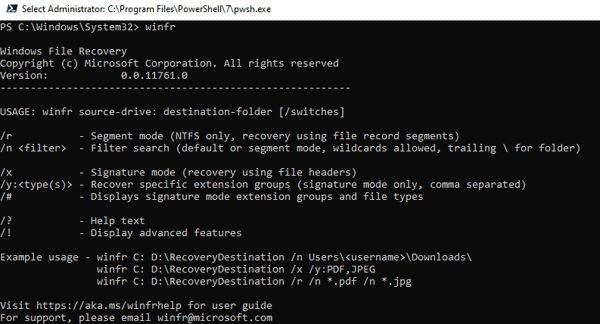
How to restore permanently deleted files directly in Windows? If you want to get a simple recovery tool and learn the detailed recovery process, let us try Glarysoft's newly released file recovery tool: Glarysoft File Recovery. It provides users with an easy-to-use interface and easy-to-understand recovery techniques. After downloading and installing, the interface will display as following:
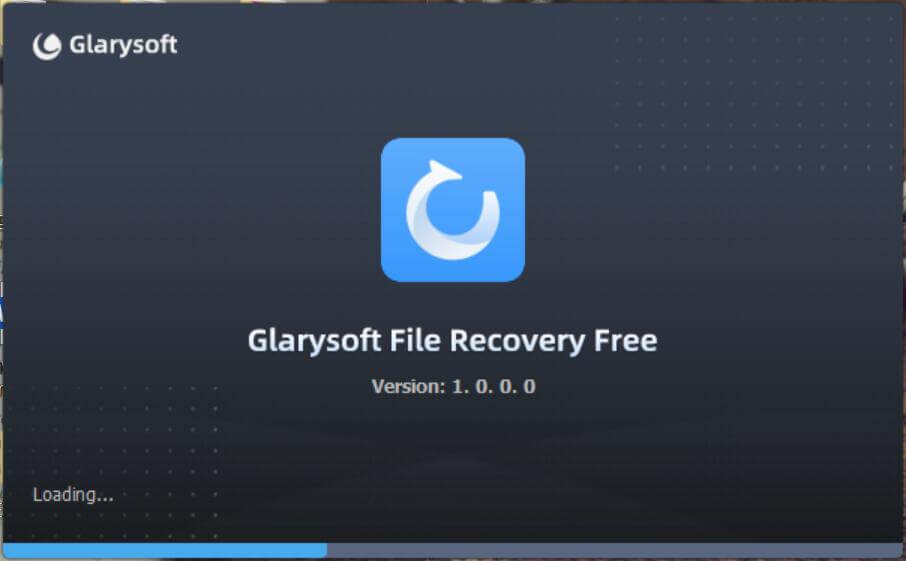
This guide will show step by step how to recover lost files with the Glarysoft File Recovery.
First, we need to view the lost files immediately. Therefore, it is necessary to scan the computer to find the lost files.
Select the drive or partition from the main interface, as showed in the picture below.
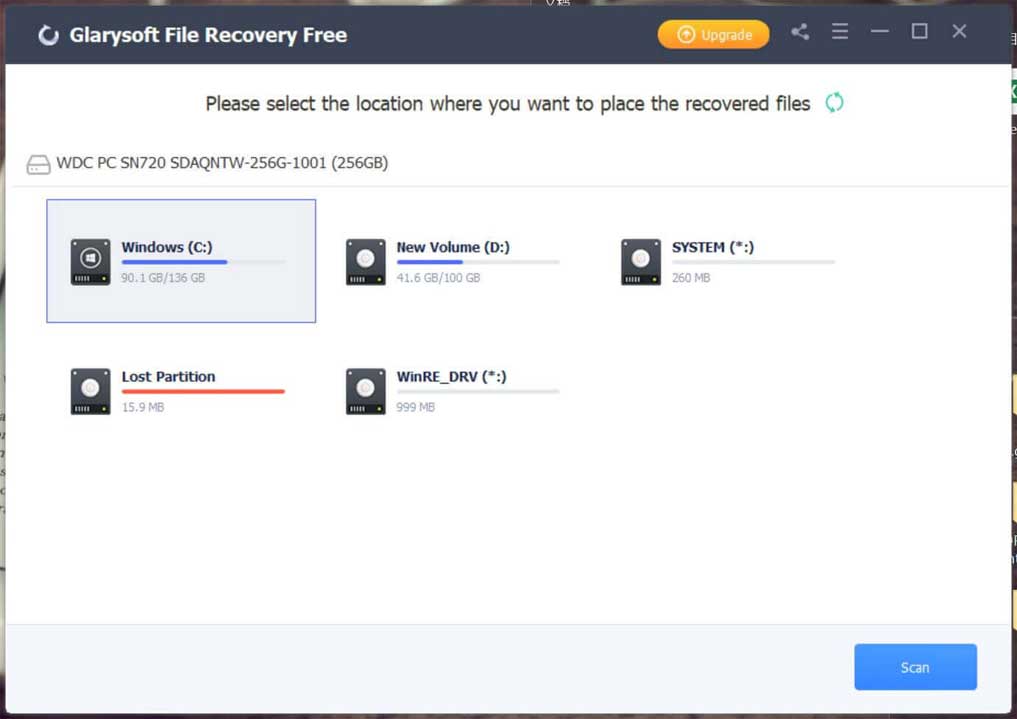
Step 1: Select and scan
If you want to recover photos from a SD card, the program will recognize the memory card after connecting the SD card to the computer. Select and scan the SD card, the files will be listed. Glarysoft File Recovery will perform scan sorting based on the file name, type, or creation date.
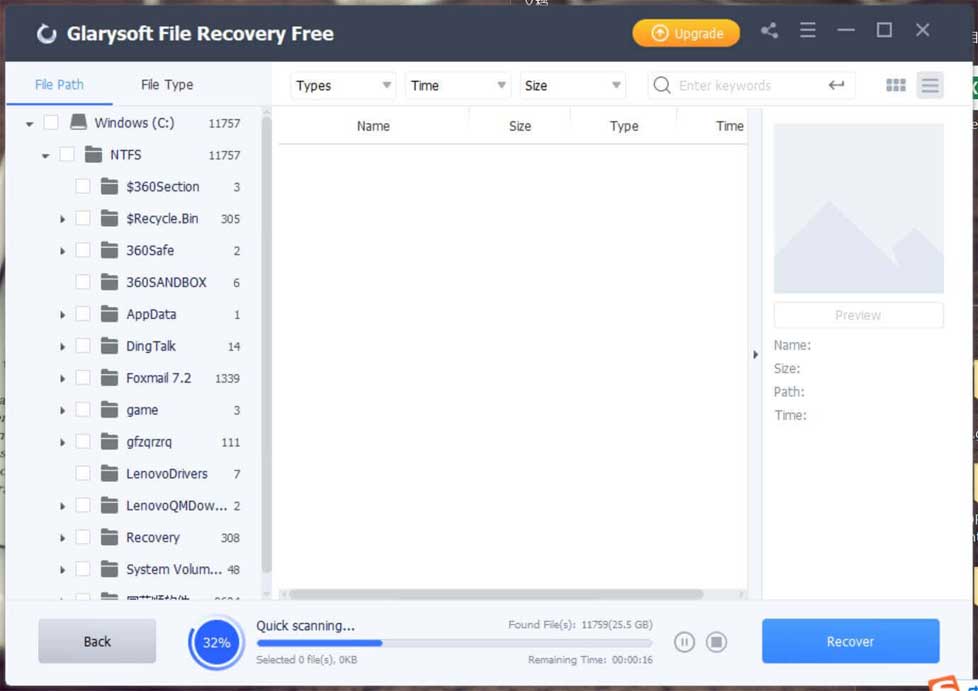
If you remember the name of the photo, please enter the name in the search button to save scanning time. The more information provided about the lost files, the shorter the scan time and the more accurate the scan results. For example, you can provide the size, type, format, or time period of the file.
Step 2: Recovery
After scanning, the interface will list all files in the window. You can preview the file from the view window.
Select the file you want to restore, then select the save path, and click the restore button.
In just two steps, your lost files have been restored to your computer.
Tip: Whether the lost files can be recovered depends on the time of deletion and subsequent operations. After deletion, the files may still be hidden in your computer or device. So please stop saving or deleting any files to reduce the chance of overwriting, which will provide you with more opportunities to recover files.
Glarysoft is committed to creating efficient software for users and has been working in this field for more than 15 years. This year, Glarysoft released two versions of the recovery tool. One is a completely free version: Glarysoft Files Recovery Free and the other one is a paid version: Glarysoft Files Recovery Pro. The free version is limited to recovering 3 files at most. If you prefer a free recovery tool, choose to download it from Glarysoft Files Recovery Free.
We expect any feedback about the Glarysoft File Recovery. Contact us.